Screenshots are handy, whether you're trying to write a how-to article or show your friend something on your screen
Don't get me wrong, you have plenty of options. There's the Snipping Tool, various keyboard and physical button shortcuts, and tons of third-party tools
1- Snipping Tool
Windows' built-in screenshot tool, the Snipping Tool, has been around since Windows Vista. You can find this tool in Start > All Programs > Windows Accessories > Snipping Tool.
To use the Snipping tool, open it and click New to begin the screenshot process. The default snip type is a rectangular snip -- you'll use your mouse to crop a rectangular part of your screen for capture. You can also take free-form, window, and full-screen snips with the Snipping Tool.
The Snipping Tool does not automatically save your screenshots -- you will need to manually save them in the tool before you exit.
2- Print Screen
To capture your entire screen, tap the PrtScn button. Your screenshot will not be saved, but it will be copied to the clipboard , you'll need to open an image editing tool (such as Microsoft Paint), paste the screenshot in the editor and save the file from there.
if you don't find the PetScn key press win+R and type osk to open the visual keyboard
press the PetScn key then open the paint and press ctrl+v
press ctrl+s to save .
Don't get me wrong, you have plenty of options. There's the Snipping Tool, various keyboard and physical button shortcuts, and tons of third-party tools
1- Snipping Tool
Windows' built-in screenshot tool, the Snipping Tool, has been around since Windows Vista. You can find this tool in Start > All Programs > Windows Accessories > Snipping Tool.
To use the Snipping tool, open it and click New to begin the screenshot process. The default snip type is a rectangular snip -- you'll use your mouse to crop a rectangular part of your screen for capture. You can also take free-form, window, and full-screen snips with the Snipping Tool.
The Snipping Tool does not automatically save your screenshots -- you will need to manually save them in the tool before you exit.
2- Print Screen
To capture your entire screen, tap the PrtScn button. Your screenshot will not be saved, but it will be copied to the clipboard , you'll need to open an image editing tool (such as Microsoft Paint), paste the screenshot in the editor and save the file from there.
if you don't find the PetScn key press win+R and type osk to open the visual keyboard
press the PetScn key then open the paint and press ctrl+v
press ctrl+s to save .

.png)

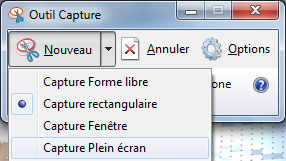








ليست هناك تعليقات:
إرسال تعليق